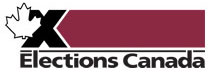Frequently Asked Questions
Looking for answers? Here is a list of the most common questions.
Can't find the answer to your questions? You can always visit the Political Entities opens a new window section of the Elections Canada website and click on the Tools page pertinent to your role (left-hand side) for more information on the candidate nomination process, political financing rules and obligations applicable to each political entity, contributions and expenses limits, and much more.
You can also contact us at CSEP-PESC@elections.caopens a new window
Using the Political Entities Service Centre
Who can I contact if I need assistance with the Political Entities Service Centre?
Contact Elections Canada's Political Entities Support Network by phone at 1-800-486-6563, TTY at 1-800-361-8935, or email at CSEP-PESC@elections.caopens a new window.
How do I update my contact information in PESC?
You can update your contact information (excluding the email address associated with your PESC account) directly in PESC. Click on your name in the top-right corner and choose My Account. A new page opens from which you can update your information.
Please note that changing your contact information only in PESC is not sufficient.
Political entities must directly report to Elections Canada any changes to the information they have on file. There are different forms and deadlines for each entity. See the political financing handbooks for details.
Can I change my passphrase or security questions?
You can change your passphrase or security questions via the My Account page of your PESC account.
How do I create, access and update a PESC account?
Creating, signing into and updating a PESC account is simple! For step-by-step instructions, please consult the video entitled Creating, Accessing and Updating Your PESC Account available on the Elections Canada website.
Note: If you wish to change the email address associated with your PESC account, you must contact the Political Entities Support Network:
- phone: 1-800-486-6563
- email: political.financing@elections.ca
Candidate Nominations
How do I withdraw a nomination after becoming a confirmed candidate?
A confirmed candidate can withdraw their nomination at any time before 5:00 p.m. local time on the closing day for nominations (the 21st day before polling day). The candidate must personally file a written statement with the returning officer that they are withdrawing. The statement must be signed by the candidate and witnessed by two electors who are entitled to vote in the electoral district in which the candidates' nomination was confirmed. ( CEA s. 74opens a new window )
What are the main differences between a Nomination Paper and an online nomination form?
The Nomination Paper is the document that all prospective candidates must complete and submit to the returning officer of their electoral district at the established time in order to become a confirmed candidate (i.e. have their name appear on the ballot) in any federal election. The online nomination form is the electronic version of the Nomination Paper, and can be completed online and joined by digital copies of identification or signature documents to complete the nomination requirements and become a confirmed candidate.
For more information on the differences between the two options for completing nomination requirements, you may consult the Tools for Candidatesopens a new window webpage on the Elections Canada public website.
What is a Nomination Submission Key and how do I get mine?
In order to be able to submit your online nomination form through the Political Entities Service Center, you will need to enter a Nomination Submission Key: a 4-digit code unique to your online nomination form which can only be provided by the returning officer or assistant returning officer of the electoral district that you plan on running in.
To obtain your Nomination Submission Key, you must contact them and provide your Nomination Identifier Number. The contact information for your electoral district's local returning office is made available after the election is called.
Election Signs and Advertising
What is meant by the term election advertising?
The CEA defines election advertising as the transmission to the public by any means during an election period of an advertising message that promotes or opposes a registered party or the election of a candidate, including by taking a position on an issue with which a registered party or candidate is associated.
However, it does not include:
- transmissions of editorials, debates, speeches, interviews, columns, letters, commentaries or news to the public;
- the distribution or promotion of the sale of a book for less than its commercial value if it was planned to be made available regardless of the holding of an election;
- transmissions of documents directly by a person or group to their members;
- transmissions via the Internet of a person's own political views on a non-commercial basis; or
- telephone calls to electors if they only encourage them to vote.
For more information, please refer to our Opinions, Guidelines and Interpretationsopens a new window page on our website.
Does the name of the official agent have to appear on advertising?
No. The Act requires that an election advertising message include the mention that its transmission was “authorized by the official agent of [candidate name]”, but it does not require that the actual name of the official agent be mentioned. ( CEA s. 320opens a new window)
Does all election advertising have to be authorized by the official agent?
Yes. A candidate or registered party, or a person acting on their behalf, who causes election advertising to be conducted shall mention in or on the message that its transmission was authorized by the official agent of the candidate or by the registered agent of the party, as the case may be. ( CEA s. 320opens a new window)
What are the rules regulating the placement or removal of election signs?
Signs on private property: apartments and condominiums
Property owners and condominium corporations do not have the right to prevent tenants from putting up election signs on the premises they lease or own in a condo or apartment building.
However, property owners and condominium corporations do have the right to set reasonable conditions on the size and type of sign, and to prohibit signs in common areas, whether indoors or outdoors. ( CEA s. 322opens a new window)
Signs placed without your permission
The CEA does not affect the right of private residential property owners to control which people enter their property, or which things are placed on it. If a sign has been placed on private residential property without permission, the CEA does not prevent a property owner from removing it.
If you are not sure whether the sign is on private or public property, check with the municipality or other government agency.
Signs on public property
The CEA states that no one may interfere with the transmission of election advertising, such as an election sign. ( CEA, s. 325opens a new window)
However:
- Public service employees may remove signs that do not respect provincial or municipal laws, after informing the person who authorized the posting of the sign that they plan to remove it.
- If the sign is a safety hazard, government authorities may remove it without informing the person who authorized the posting of the sign.
Signs that are destroyed, removed or stolen
Elections Canada has no jurisdiction to deal with signs that are destroyed, removed or stolen. The candidates may do the following:
- notify the local police, as destruction of private property is a criminal offence; and/or
- send a complaint in writing to the Commissioner of Canada Elections.
Is candidate signage allowed at a polling place?
No person, candidate or political party shall post or display election advertising in, or on the exterior surface of, a polling place. ( CEA s. 166(1)(a)opens a new window )
Who is responsible for removing campaign signs after an event?
The candidate is responsible. Removal of campaign signs is governed by regional and/or municipal by-laws and not by Elections Canada.
How do I make a complaint about election signs?
The CEA regulates election advertising, including the use of election signs, only during a federal election period.
To make a complaint or allegation of wrongdoing about election signs displayed during a federal election, please write to the Office of the Commissioner of Canada Elections.opens a new window
What is the “blackout period”
The blackout period is a ban on election advertising and the transmission of election survey results that have not previously been transmitted to the public, enforced on election day.
Candidates' Representatives
What can candidates' representatives do and not do at polling stations?
Can a candidate's representative request that an elector take an Oath of Residence?
Yes. If a deputy returning officer, poll clerk, candidate or candidate's representative has reasonable doubts concerning the residence of an elector (whose pieces of identification do not prove the elector's residence but are consistent with the information on the list of electors), they may request that the elector take the prescribed oath, in which case the residence is deemed to have been proven only if the elector takes that oath. ( CEA s. 143(3.2)opens a new window )
Are candidates' representatives allowed to examine the list of electors?
Yes. During voting hours, candidates' representatives can examine the list of electors with the deputy returning officer, provided their examination does not delay an elector in casting their vote (see Guidelines for Candidates' Representatives (EC 20045)opens a new window ).
Can candidates' representatives handle an elector's proof of identification?
No. Candidates' representatives can request to examine, but not handle, an elector's identification when the deputy returning officer is verifying proof of identity and residence. Electors may vote even if they refuse to allow the representative to examine their identification. Election officers will keep a record of such situations in the Events Log (see Guidelines for Candidates' Representatives (EC 20045)opens a new window ).
What colours can the candidates' representatives wear?
Candidate's representatives may not wear colours or emblems in the polling place that would indicate support for any candidate or political party that endorsed a candidate in the electoral district. ( CEA s. 166 (1)(b)opens a new window )
Political Financing
What is the Electronic Financial Return (EFR), and where can I find the latest version?
EFR is software that helps entities prepare their financial or campaign returns. When the return is complete and EFR files have been generated, the files can be uploaded to PESC and transmitted to Elections Canada.
The latest version of EFR can be downloaded for free from PESC. To download EFR:
- Log in to your PESC account
- Click Electronic Financial Returns. You will see the option to download EFR and be provided with passwords to install and use the software as well as print contribution receipts. For details on how to use EFR, you can consult the User Guide available directly in EFR. Click Help → User Guide.
You can also consult the EFR videos opens a new window on the Elections Canada website.
What are the benefits of filing through PESC, and which entities can file their financial documents through it?
PESC allows entities to:
- access a variety of tools and resources, including the latest version of the Electronic Financial Return (EFR)
- apply digital consent to the financial or campaign return (so there is no need for handwritten signatures)
- get a submission confirmation
- get easy access to all their submissions
- track the status of their submissions
All entities (registered parties, registered associations, nomination contestants, candidates, registered leadership contestants and registered third parties) can submit their financial documents through PESC.
What is “digital consent,” when and how is it applied, and by whom?
Digital consent is the way to meet the signature requirements for a financial or campaign return without having to sign the returns by hand. It is applied after the return is uploaded to PESC, but before the return is transmitted to Elections Canada.
To apply digital consent, see detailed steps under question How do I submit documents to Elections Canada through PESC? and start at step 11.
The entity’s agent is responsible for applying digital consent to the return. Note that candidates also have to apply digital consent to their campaign return.
Can I designate another person to submit financial documents through PESC? Can I delegate my responsibility to apply digital consent?
You can designate another person to submit documents through PESC that do not require digital consent (supporting documents, auditor’s report, etc.).
However, you may not under any circumstances delegate your responsibility to apply digital consent to financial or campaign returns. Applying digital consent cannot be delegated or assigned to anyone else.
How do I submit documents to Elections Canada through PESC?
To submit documents through PESC:
- Log in to your PESC account. The PESC home page opens.
- Select Electronic Financial Returns.
- Read and accept the privacy policy.
- Click Save.
- Select Financial Reports on the left. The Financial Reports page opens.
- Select the package to submit from the list. The Submissions page opens and displays details about the report selected for submission.
- To see the current submission, click Manage Current Submission. A new page displays two lists. The Financial Report Documents – Included in Submission list on the top shows the documents ready for submission.
- Click the arrow under Actions to manage these documents. You can view or remove them.
- At the bottom of the page, click Prepare Submission. (This button only appears if there are documents ready for submission.) A confirmation window opens.
- Click Continue
Some of the documents to submit require a signature.
- Click Apply Digital Consent. A Confirmation window opens.
- Read the Privacy Notice and the Declaration.
- Select Yes when you are ready.
- Click Apply Digital Consent. The Annual Return (or Campaign Return) page now displays the Declaration & Digital Consent.
- To finalize the submission, click Submit to Elections Canada. A Confirmation window opens.
- Click Continue. The Confirm Main Roles page displays.
- Review and confirm the details about the main roles within your entity. If you need to update any information click Yes under the name of the role. A text box appears where you can enter the update.
- If the information is correct or once it’s updated, click Confirm. The Financial Reports page now displays Submitted to EC beside the Annual Return (or Campaign Return).
How do I know if the documents I submitted through PESC have been received and accepted by Elections Canada?
Once all documents have been submitted to Elections Canada through PESC, the entity is able to print a submission confirmation and track the status of the submission.
Elections Canada will contact you directly (via the phone number or email address on file) if there is an issue with your submission.
If all documents have been submitted through PESC, do I still have to send paper copies to Elections Canada?
No. Elections Canada will contact you if paper copies are required.
I have logged in to my PESC account, but there is nowhere to upload my documents. Why can’t I upload documents or see the “Financial Reports” option?
If you can’t upload documents or see Financial Reports on the left of the page, it means your political entity has not designated the email address you are using to access PESC as an authorized address for uploading and transmitting documents. Only accounts linked to an email address that is on file with Elections Canada can upload and transmit documents through PESC.
To confirm to which entity and role your PESC account is linked, please contact the Political Entities Support Network:
- Phone: 1-800-486-6563
- Email: political.financing@elections.ca opens a new window
How do I switch from one role or activity to another once I’m logged in to my PESC account?
If you are a returning user, you can switch from one role or activity to another by using the Switch Entity function in PESC.
To switch between entities:
- Log in to your PESC account. The PESC home page opens.
- Select Electronic Financial Returns.
- Read and accept the privacy policy
- Click Save.
- Verify the entity information (especially if you have multiple roles such as official agent of a candidate and financial agent of an association.)
- To change entities, click on the arrow under Actions and click Select Role. PESC displays a message confirming the entity switch
If you are a first-time user, you will be immediately directed to the Switch Entity page once you click on Electronic Financial Returns. You can follow the instructions outlined above to then switch between entities.
Where can I find more information about contribution limits, expenses limits and the political financing regime (inflows, outflows, reporting obligations, etc.) applicable to each political entity?
We recommend that you consult the political financing handbook specific to the entity about which you have questions.
Political parties: Political Financing Handbook for Registered Parties and Chief Agents (EC 20231)opens a new window )
Candidates: Political Financing Handbook for Candidates and Official Agents (EC 20155)opens a new window )
Electoral district associations: Political Financing Handbook for Electoral District Associations and Financial Agents (EC 20089)opens a new window )
Nomination contestants: Political Financing Handbook for Nomination Contestants and Financial Agents (EC 20182)opens a new window )
Leadership contestants: Political Financing Handbook for Leadership Contestants and Financial Agents (EC 20195)opens a new window )
Third parties: Political Financing Handbook for Third Parties, Financial Agents and Auditors (EC 20227)opens a new window )